Bagi anda yang mempunyai komputer dan pernah membuat 'installation' O.S. (operating system sendiri) beberapa kali tanpa memformat PC anda- adakalanya (bergantung pada OS) windows yang lama tidak di buang tetapi di simpan dalam folder yang di beri nama "Windows.old"
Saya pernah mengalami masalah untuk membuang 'folder' tersebut namun tidak berjaya kerana ada 'protection' daripada O.S itu sendiri.
2. Menggunakan Disk Cleanup
Sebenarnya windows telah menyediakan 'tools' bagi membuang folder berkenaan.
Langkah berikut saya ambil daripada sini.
1. Click Start, click All Programs, click Accessories, and then click System Tools.
2. Click Disk Cleanup.
3. In the Disk Cleanup Options dialog box, click Files from all users on this computer.
Note If the User Account Control dialog box appears, type the administrator password, and then click OK. Otherwise, click Continue.
4. In the Disk Cleanup:Drive Selection dialog box, select the hard disk drive that you want to clean up, and then click OK. Wait while the system scans the computer for unnecessary files.

5. Click the Disk Cleanup tab, and then look for the Previous Windows installations check box.
6. If you find the Previous Windows installations check box, click to select it, and then click OK.
If you do not find this check box, go to step 7.
7. When you are prompted to confirm the removal of files, click Delete Files.
8. Wait while the system removes the files. You ha
 ve now removed the Windows.old folder.
ve now removed the Windows.old folder.3. Awas
Namun ada sedikit perkara yang anda perlu hati-hati bila memilih 'item-item' untuk di 'cleanup'. Saya pernah memilih item yang diberi nama " Per user archived Windows Error Report" (rujuk gambar no 2) dan hasilnya semua fail-fail yang selain daripada windows telah di padam, membuatkan saya tergamam.
4. File Recovery
Saya terpaksa menggunakan program 'file recovery' iaitu Active@ File Recovery bagi mendapatkan semula fail-fail berkenaan. Bagaimana fail yang telah di padam boleh diperolehi kembali? Insyallah saya akan sambung pada posting yang akan datang.
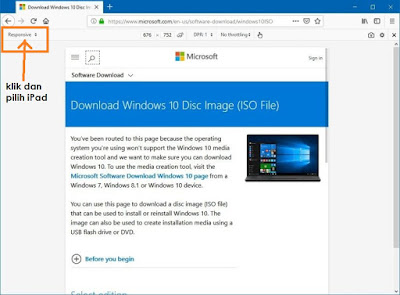



No comments:
Post a Comment