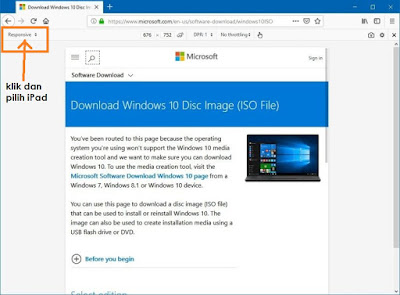Berikut adalah contoh soalan peperiksaan pertama (test 1) untuk:-
Berikut adalah contoh soalan peperiksaan pertama (test 1) untuk:-1) DCT1033 Programming 1
2) DCT1083 Programming Fundamentals
3) BCS1214 Programming Techniques
Contoh Soalan Set 1
Contoh Soalan Set 2
Tarikh dan masa peperiksaan adalah sebagaimana yang telah ditetapkan.
Pelajar di harap dapat mengulangkaji serta membiasakan diri dengan format soalan yang akan diberikan.